GPS2IP with Software on Board (SOB)
Use GPS2IP on your iPhone/iPad as a GPS;
connect to the free, open-source OpenCPN software to effortlessly chart your boat's location
SOB is a Windows™ PC-based navigation program which, when loaded with C-MAP charts and connected to a GPS gives real-time on-screen chart positioning and details such as speed and heading.
SOB has a long list of features and capabilities and can connect wirelessly with GPS2IP.
For SOB, GPS2IP must be in Socket mode.
You can see more information on how to set up Socket Mode on our Socket Mode page.
You can choose any Port Number that you like, as SOB allows any Port Number.
For this example, we will leave it at the default value of 11123.
Startup SOB (making sure you are connected to the same network as your GPS2IP device).
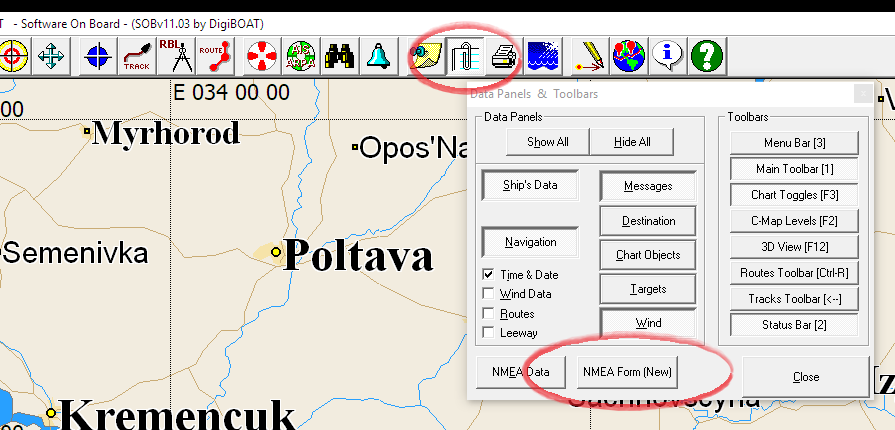
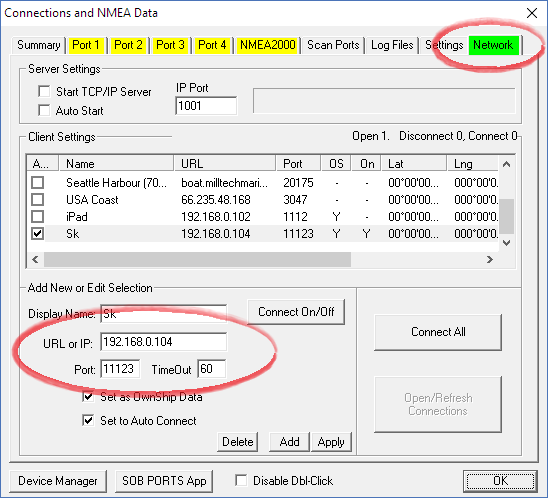
11123 in this example).If GPS2IP was configured correctly, and is on the network, then you should be done!
If you could connect using the methods on the Socket Mode page, and it doesn't work, get in touch with Digiboat Support.
If you couldn't connect using the methods on the Socket Mode page, try rebooting your iOS device, and try again.
If it still doesn't work, get in touch - we'd be happy to help.