GPS2IP with Navionics Boating HD
Use GPS2IP on your iPhone/iPad as a GPS
Connect to the free Navionics navigation software to effortlessly chart your boat's location
Using Navionics Boating you can be sure to benefit from the leading-edge maritime technology coming from one of the industry leaders.
The Boating app provides nautical charts for cruising, fishing, sailing, diving and all the other activities on the water and integrates very well with GPS2IP.
For Navionics Boating, GPS2IP must be in Socket mode.
You can see more information on how to set up Socket mode here.
For this example, the iPhone running GPS2IP is connected to the network, with an IP address of 192.168.0.106.
We have left the Port Number at 11123.
Step 1

Then Paired Devices in that menu.
Step 2
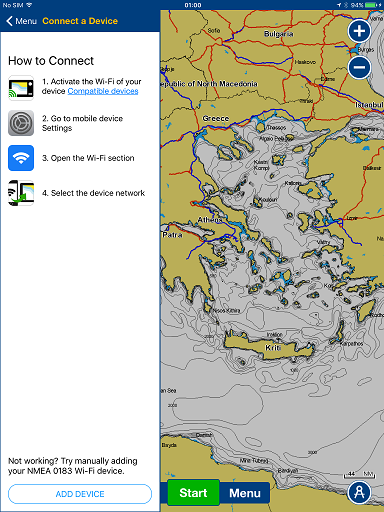
At the bottom of this menu, select ADD DEVICE.
Step 3

192.168.0.106)11123)Step 4
Step 5
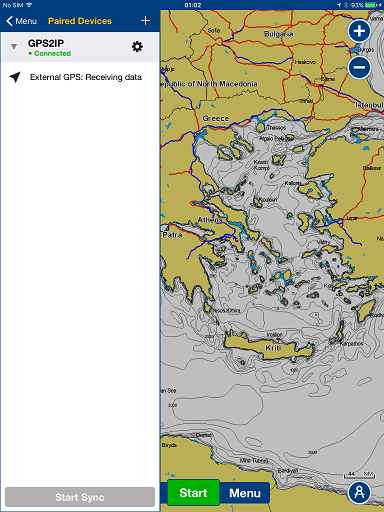
If it doesn't work, get in touch - we'd be happy to help.